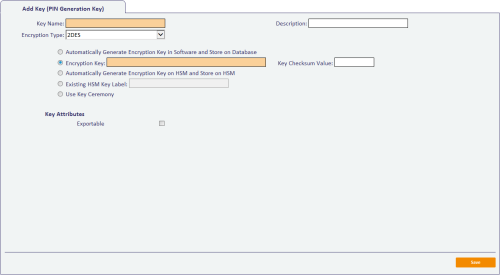8.1 Adding a PIN generation key
You require a PIN Generation key for PINs generated using the EdeficePinGenerator algorithm; this is not required for PINs generated using the RandomPINGenerator algorithm.
To add a PIN Generation key:
- From the Configuration category, select Key Manager.
- From the Select Key Type to Manage drop-down list, select PIN Generation Key.
- Click Next.
-
Click Add New Key.
-
Type the Key Name and Description.
Take a note of the Key Name – you will need it when you set up the credential profile. See section 8.2, Credential profile setup for PIN generation.
-
Select the type of encryption from the Encryption Type drop-down list.
Choose one of the following options:
- 2DES
- 3DES – the EdeficePinGenerator PIN generator in the current version uses 3DES keys.
- AES128
- AES192
- AES256
-
Select one of the following options:
-
Automatically Generate Encryption Key in Software and Store on Database – the key is automatically generated and stored in the database.
Note: If you select this option, you will be unable to share the key with a third party; therefore, you will be unable to generate the PINs outside MyID using the algorithm in section 8.3, EdeficePinGenerator PIN generation algorithm.
- Encryption Key – type the key into the box. Optionally, you can include the KeyChecksum Value.
-
Automatically Generate Encryption Key on HSM and Store on HSM – this option generates a key on the HSM.
Note: The HSM options appear only if your system is configured to use an HSM.
- Existing HSM Key Label – if you have an existing key on your HSM that you want to use, type its label.
- Use Key Ceremony – click Enter Keys and provide the key in multiple parts. Alternatively, click Import Keys and select a file containing the key ceremony data.
-
-
Select the attributes for the key:
-
Exportable – the key can subsequently be exported.
See section 13.2.5, Exporting keys for more information.
-
- Click Save.